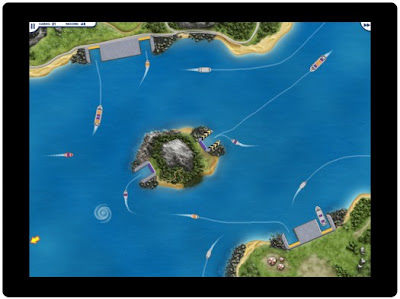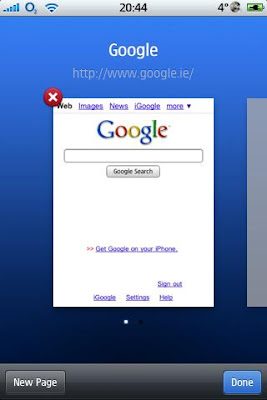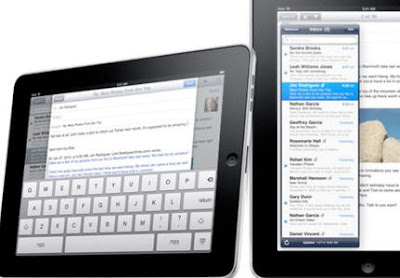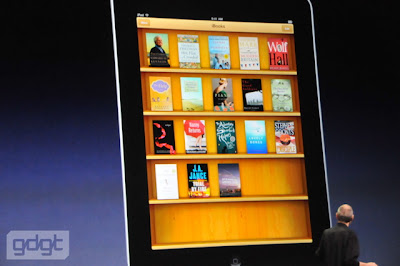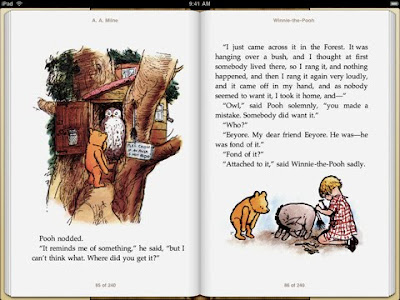The frame below shows a demonstration of the particle system we are about to build. Move your mouse through it to have some fun. If it doesn't work for you, click this link to open the same demo in a popup window.
Introduction
A few months ago I wrote
an article that demonstrated how to create a very simple particle system in less than 50 lines of JavaScript code. That article has slowly been finding its way into the Google search indexes and by now it's becoming obvious that I'm not the only one who thinks particle systems deserve more attention and JavaScript is the perfect language to experiment with them.
Back then I was quite pleased with being able to implement a fully functional particle system in less than 50 lines of (quite readable) JavaScript code. But I think we can agree that the particle system was not very exciting. Although the system contained all three required ingredients, the end result was a bit "static". From games and other places where particle systems are used, we are used to them being a lot more "alive".
So that's the goal for this article: to add some life to our previous particle system, while still keeping it small. In this case I've increased my self-imposed limit to a 100 lines. A generous doubling from our previous system, so we'd better have some real interesting "life" to show for the increase.
We'll add three behaviors to the particle sytem.
- Gravity
- Grow then shrink
- Mouse control
Lot's of work to do, so let's get started with gravity straight away.
Gravity
In our first particle system, the particles would fall at a constant speed. The fall speed of each particle was determined at random when creating the particle.
dy: Math.random() + 0.5
And then we just updated the y position every time:
particles[i].y = particles[i].y + particles[i].dy;
I always find it very interesting to add some gravity-like behavior to systems I create. So how about making the particles fall at an increasing speed?
p = particles[i];
p.y += p.dy;
p.dy += 0.1; // simulate gravity
So we increase the particle's y velocity every time we update its position. I realize that to make this work like real gravity I'd have to know the particle's mass and do a multiplication. But for this simple example just increasing the dy is already convincing enough.
Since the particle will now drop at an ever increasing speed, it is nice to make it go up a bit at first:
dy: -1 + Math.random()
So the particles will first move up a bit and then start falling down at an increasing speed. If all goes well, they'll move in a nice arc-like pattern. Again there is no real math or physics reason for these values, these just looked best to me. If you feel the need to make the system more physically correct, just download the source and go ahead. Let me know if you find an interesting combination.
Grow then shrink
Another thing I wasn't too happy with in the original particle system is the static size that the particles have. Each particle is created to be 3px in width and height. By the way: there was a bug in the original code such that the sizing didn't work in Internet Explorer. As my team often tells me: "you need to test more with IE Frank!" My bad. Let's hope I got it right this time.
I changed the code to shrink the particle a bit in each update:
p.s -= 0.1
This of course requires the particle to have a size when we create it:
p.s: 3.0
With this setup the particle will slowly shrink from 3 pixels width and height to 0. Once the size of the particle reaches 0, we can kill it:
if (p.ttl-- > 0 && p.s > 0) {
updateParticleElement(p);
This leads to a working particle system, but somehow it's still a bit boring when all the particles start and shrink at the same speed. So let's make the size change random and instead of just shrinking, let's make the particles grow at first and then shrink until they die out.
For the initialization the change is simple:
p.ds: Math.random()+0.1,
This gives the particle a growth speed that is guaranteed to be positive. So instead of adding 0.1 each time we update the particle, we add the ds:
p.s += p.ds;
If we leave this unchanged, the particle will grow forever - or at least until it's time to live runs out. To ensure the particle also starts shrinking at some point we give it a maximum size:
if (p.s > 5) p.ds *= -1;
When the particle reaches its maximum size, we just flip the sign of the growth speed - so it becomes a shrink speed. After this the particle will keep shrinking until it reaches size zero at which point it dies out.
By now I'm not really sure if the ttl property is still needed, as the particles already have an implicit time to live and get their randomness from the growth/shrink speed. But I left the ttl in as a safeguard against my own mistakes when manipulating the size. I wouldn't want to end up with an infinitely living and growing particle by mistake.
If you would reconstruct the particle system at this point it is already quite lively and dynamic. Particles seem to be attracted by the bottom of your screen and particles seem to have a real life cycle, where they grow and shrink to die out. But this particle system is still a spectator sport. Let's see what happens when we give the user some control over what happens on screen.
Mouse control
As our last feature we want to give the user some control over the behavior of the particles. Specifically I want to accomplish two things:
- particles originate close to the position of the mouse cursor
- particles move roughly in the direction that the mouse is moving
To accomplish this we need to add four variables to the system.
mx and my - the position of the mouse
dmx and dmy - the direction and speed of the mouse's movement
These variables are global to the script, so they are not stored for each particle.
These variables are updated whenever the user moves the mouse, by hooking the onmousemove event of the window. The mousemove handler is a bit tricky to read at first. But since the behavior of the particles only depends on the four variables mentioned here, I will not explain the mousemove handler of the code further.
Now how do we use these variables when creating and updating a particle? The variables are actually only used when we create a new particle:
x: mx,
y: my,
dx: dmx + Math.random(),
dy: dmy + Math.random() - 1,
As you can see the code remain quite similar to how it was. We've just substituted our new "mouse dependent" variables for the previous hard coded and random values. We still make the dx and dy a bit random, since otherwise all particles would go in the same direction.
The updating of the particles doesn't have to change for this behavior. The mouse just allows the user to control the position and the direction of the initial movement. After its creation each particle behaves as the rules of our system dictate, which ensures the particles still behave similar even with al their differing properties.
Summary
So in
the first article we created a simple particle system in less then 50 lines of JavaScript code. The system was fully functional, but felt a bit static after you'd been looking at it for a while.
In this second article we've added life to our particle system by adding by:
- making the environment a bit more "physical" with our simple gravity emulation
- making the life cycle of the particles more complex, by making them grow and then shrink and die out
- allowing the user to control the particles, by hooking their position and movement up to the mouse movement
All in all our particle system has now gotten quite complex. But weighing in at 90 lines, it is still well under my self-imposed limit of a 100 lines of code. I did my best to keep the code readable again and even added some constants to make it easier to change and debug the particle system.
Now go ahead and play with the system. I find it's great fun to see how far up you can throw the particles. Remember: this is controlled by moving the mouse, so start pushing and pulling your mice!
The code
// constants
var NUM_PARTICLES = 50;
var FPS = 20;
var PARTICLE_LIFETIME = 4; // in seconds
var ANIMATION_LIFETIME = 300; // in seconds
// global variables
var container;
var particles = [];
var framecount = 0;
var mx = 20; // default origin, will be set to mouse position once the mouse moves
var my = 20;
var dmx = 1.0; // default movement, will be set to mouse movement once the mouse moves
var dmy = -1.0
function onMouseMove(e) {
var IE = document.all?true:false
var nmx, nmy;
if (IE) { // grab the x-y pos.s if browser is IE
nmx = event.clientX + document.body.scrollLeft
nmy = event.clientY + document.body.scrollTop
} else { // grab the x-y pos.s if browser is NS
nmx = e.pageX
nmy = e.pageY
}
dmx = (nmx - mx) / 4;
dmy = (nmy - my) / 4;
mx = nmx;
my = nmy;
}
function createParticle(container) {
var p = {
elm: createParticleElement(),
x: mx,
y: my,
s: 0.0, // size
dx: dmx + Math.random(),
dy: dmy + Math.random() - 1,
ds: Math.random()+0.1,
ttl: PARTICLE_LIFETIME*FPS
};
container.appendChild(p.elm);
updateParticleElement(p);
return p;
}
function createParticleElement() {
var elm = document.createElement('span');;
elm.style.border = '1px solid blue';
elm.style.position = 'absolute';
return elm;
}
function updateParticleElement(p) {
p.elm.style.width = p.elm.style.height = p.elm.minWidth = p.elm.minHeight = Math.floor(p.s) + 'px'; // doesn't work on IE
p.elm.style.left = Math.floor(p.x) + 'px';
p.elm.style.top = Math.floor(p.y) + 'px';
}
function updateParticles() {
for (var i=particles.length-1; i >= 0; i--) {
var p = particles[i];
p.s += p.ds;
if (p.s > 5) p.ds *= -1;
p.x += p.dx;
p.y += p.dy;
p.dy += 0.1; // simulate gravity
if (p.ttl-- > 0 && p.s > 0) {
updateParticleElement(p);
} else {
container.removeChild(p.elm);
particles[i] = createParticle(container);
}
}
if (framecount++ < ANIMATION_LIFETIME*FPS) {
setTimeout('updateParticles()', Math.floor(1000 / FPS));
} else {
alert("All done. Reload to watch again.");
}
}
window.onload = function() {
container = document.getElementById('particles');
for (var i=0; i < NUM_PARTICLES; i++) {
particles[i] = createParticle(container);
}
setTimeout('updateParticles()', Math.floor(1000 / FPS));
document.onmousemove = onMouseMove;
}
Download it
here.
And the corresponding HTML:
<html>
<head>
<title>JavaScript Particle System</title>
<script type="text/javascript" src="particles2.js"> </script>
</head>
<body>
<div id="particles" style="width:640px; height: 480px; overflow: hidden"> </div>
</body>
</html>
Download it
here.
See also